Importing Code from GitHub
Importing existing projects from GitHub? Use the Pierre Import app to quickly grant Pierre read-only access and get up and running ASAP.
Import existing repositories from GitHub by installing the Pierre Importer app on any GitHub repositories you’d like to clone to Pierre, and we’ll handle the rest.
Importing
When signing into Pierre for the first time, you’ll automatically be prompted to import existing repositories from GitHub.

The Pierre Importer requires read-only access to clone your repositories to Pierre. Click the Import from GitHub button to install the app on any GitHub accounts (organization or personal) that you’d like to import code from.
Admin access is required to approve the installation of any GitHub app. Please confirm with your organization’s admin before proceeding.
Select the first account you want to import from. For each additional account you want to import from, you’ll need to run the app install again.

After selecting an account, you’ll be prompted to select the repositories you’d like to import. We recommend importing all repositories by default, but if you want to import a subset, you can select those here as well.

Once installed, you’ll be redirected back to Pierre. Here you must confirm exactly which repositories you’d like to import to Pierre. Pierre imports all repositories by default, so be sure to un-check any repositories you don’t want imported. Click Confirm Import once you have the correct repostiories selected.
You can only import repostories that have a default branch of either main or master. If you have a different default branch, Pierre will notify you that it’s unable to import those repositories.
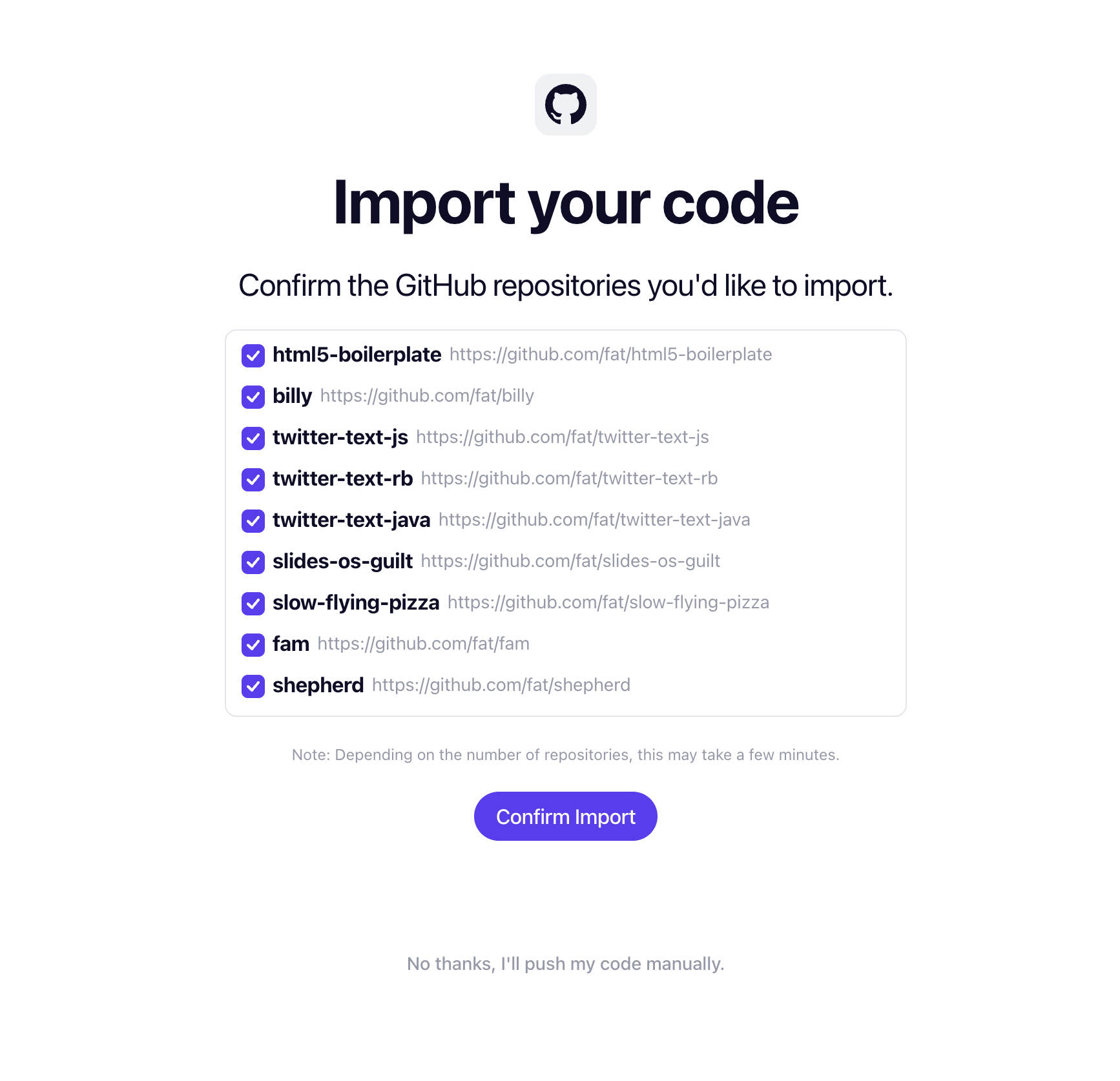
Once importing has begun, you’ll be redirected to the main Pierre app. From here, you should see your new repositories in the sidebar to the left.
We do our best to name and pick an emoji for all your imported repositories, but you can always change this by clicking a repository and updating the emojitar or name inline.

Import Status
During import you might come across one of the following three states: importing, error, or success.
-
If we’re still actively importing your repo, you’ll see the following message when clicking into a repository on Pierre.

-
If there was an error during import, you’ll see this message. Please reach out on Discord you run into any problems.

-
If import was successful, you’ll see your source code and instructions about getting up and running locally.
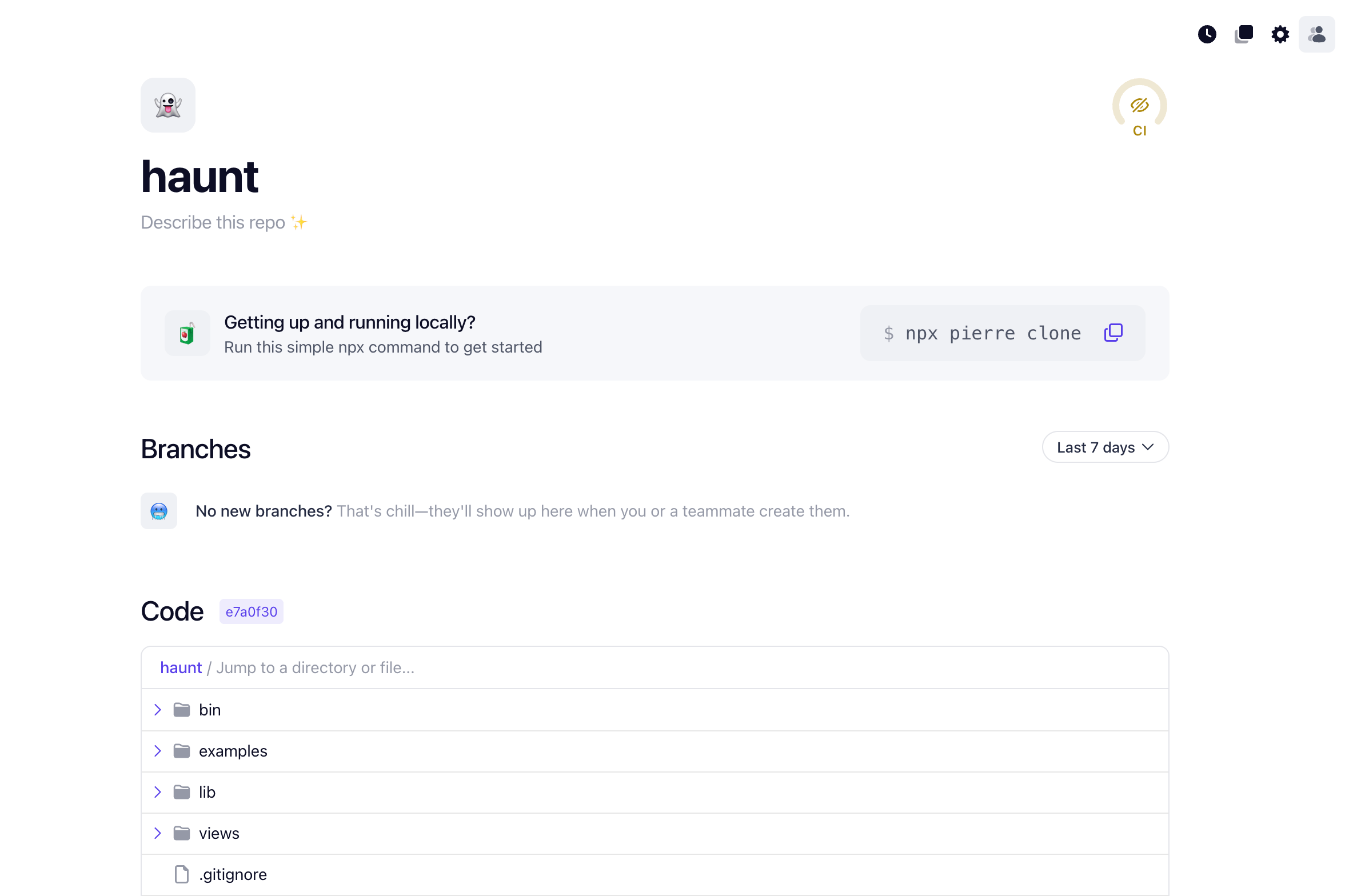
Push to Imported Repositories
Once you have your code on Pierre, you’ll likely want to start developing against it. The easiest way to get started with this is by using the npx pierre@latest clone command. Running this command locally will take you through authenticating, setting up your Pierre SSH connection, and cloning the repository locally.
If you'd prefer to setup SSH and git manually, head over to the manual setup docs.
npx pierre@latest clone
█ Pierre v2.0.33
✓ Sign in to Pierre? › Auth w/ Google (recommended)
✓ Hello, Jacob.
✓ Connection secured using SSH.
? Which repo do you want to clone? › - Use arrow-keys. Return to submit.
› amadeus/kneeboard - Just a side project, for side project sake.
bootstrap-test/bootstrap
mt-bagel/orders
mt-bagel/mt-bagel
Import After Signup
To import a repository from GitHub after you sign up for Pierre, click the Import a new repo button from the repository group menu in your sidebar and then follow the instructions above.
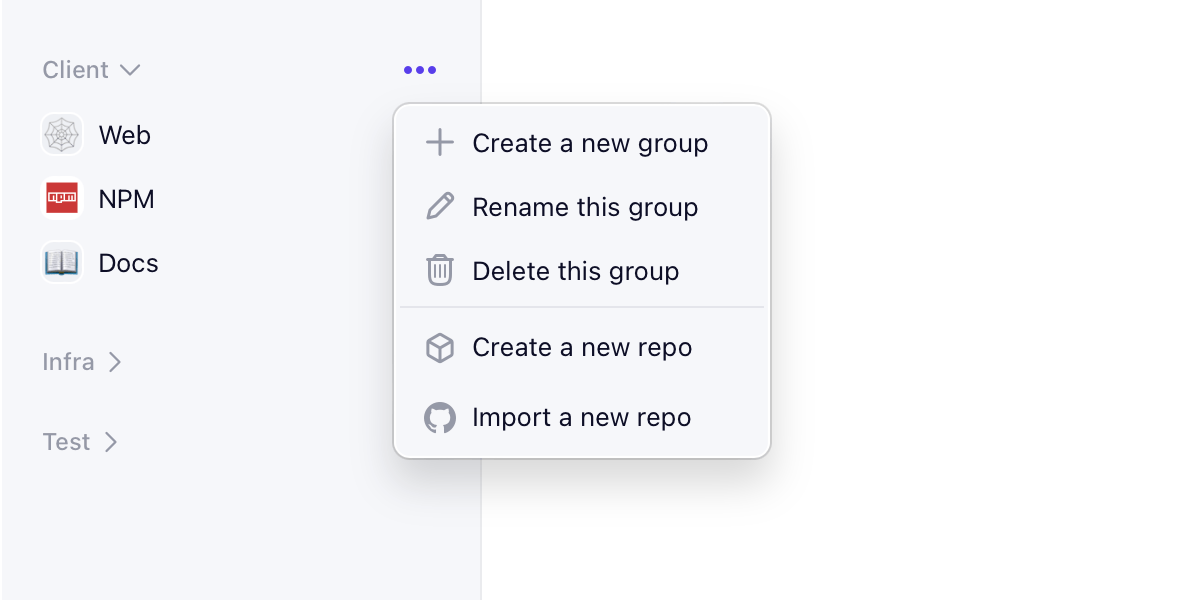
Pierre is the product engineering tool
Code hosting, review, docs, and CI. One place for product engineers and their teams to focus on what they do best—building products.
Join the WaitlistSkip the line! Join our Discord for early access